Over the years working in accessibility I’ve seen many common mistakes made when it comes to website accessibility. In this article, I’ll outline 10 of the most common website accessibility issues and provide tips on how to avoid them.
Table of Contents
Lack of alternative text for images
Issue: One of the most common accessibility mistakes is not providing alternative text (alt text) for images on your website. Alt text provides a textual description of an image for users who are unable to see it. Without alt text, users with visual impairments or who are using assistive technologies like screen readers may not be able to understand the content of your images.
How to solve it: To avoid this mistake, make sure to provide descriptive alt text for all images on your website. Alt text should describe the content of the image in a clear and concise manner.
Inaccessible forms
Issue: Forms are a common feature on many websites, but they can also be a source of accessibility issues. Inaccessible forms can be frustrating for users with disabilities who may have difficulty completing them.
How to solve it: Ensure that all form fields are clearly labeled and that the form is compatible with assistive technologies like screen readers. Use descriptive error messages to help users identify and correct any errors in their form submission. If you’re still having issues, to to you form provider – whether that be CMS or third-party providers – they may not have realised that they have an accessibility issue with the function of their forms.
Inadequate colour contrast
Issue: Colour contrast is an important factor in website accessibility. Low contrast between text and background colors can make it difficult for users with visual impairments to read your content. For example, putting light grey text on a white background may be ok for you to read, but some people with visual impairments may struggle.
How to solve it: To avoid this mistake, ensure that all text on your website has sufficient contrast with its background. Use tools like the WebAIM Contrast Checker to ensure that your colour choices meet accessibility guidelines.

Lack of keyboard accessibility
Issue: This is one of the bigger issues that lots of businesses simply aren’t aware of, or simply choose to ignore. Some users with disabilities may not be able to use a mouse to navigate your website. Without keyboard accessibility, for example being able to use the tab button to cycle through a webpage, these users may be unable to access important content on your website.
How to solve it: Make sure that your website can be navigated using only a keyboard. Use the tab key to move between links and form fields, and make sure that all active elements are highlighted and can be accessed and activated using only the keyboard. This often requires some development work on your website, so do be prepared to investigate some accessibility design and UX help.
Inaccessible PDFs
Issue: This is a very serious issue, expecially for those in the public and service sector who often hold hundreds of digital documents such as PDFs. The issue of document and PDF accessibility is that many business are eaither not aware of it, or simply don’t have the resource to enable effective management of documents. Since 2019, if Word and PDF documents are not properly tagged and structured you could be breaking accessibility regulations.
How to solve it: Ensure that all PDFs on your website are properly tagged and structured for accessibility. There are now some tools that will help with the basics of meeting accessibility guidelines within documents, such as the accessibility checker within Adobe Acrobat Pro DC, however, these are still not tools that guarante compliance.
Lack of descriptive link text
Issue: Links that are not descriptive can be confusing for users with disabilities. Links that say “click here” or “read more” do not provide any information about the content they link to.
How to solve it: Use descriptive link text that provides information about the content of the linked page. For example, instead of “click here”, use “read the full article on website accessibility”.
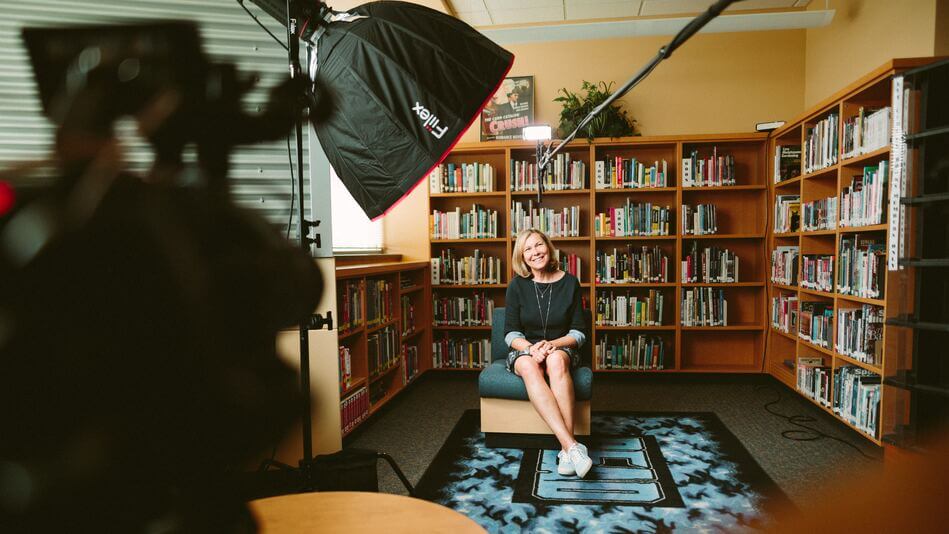
Non-accessible videos and audio
Issue: Multimedia content such as video and audio can be inaccessible to users with disabilities if they are not properly captioned or transcribed.
How to solve it: Ensure that all multimedia content on your website is captioned or transcribed. Provide a text transcript of the audio content and include captions for video content. This, of course, could be very time consuming but there are, especially now with AI development better tools that can allow for more accurate auto captioning and transcribing.
Innaccessible tables
Issues: Tables are notoriously difficult to work with in a webiste environment not even taking accessibiity into considerations of course can be a source of accessibility issues if they are not properly structured and labeled. Without proper table structure, users with visual impairments may not be able to understand the content of the table.
How to solve it: Ideally you wouldn’t use tables at all – if there’s a possible alternative format for your content that may work instead of a table, use that instead. If you absolutely must use a table make sure that all tables on your website are properly structured and labeled. Use row and column headers to provide context for the content of the table.
Lack of skip-navigation links
Issue: Skip navigation links are important for users who use assistive technologies like screen readers. These links allow users to skip over repetitive content and navigate directly to the main content of the page. Imagine if you had to go through a heafty navigation menu for every page you visited on a website before you got to the main content, it can be extremely frustrating, and you’ll probably lose that user / customer.
How to solve it: Provide skip navigation links at the top of each page on your website. These links should allow users to skip over any repetitive navigation elements and move directly to the main content of the page.

Not doing any accessibility testing
Issue: The most common mistake of all is being reactive instead of proactive. Many businesses wait until there’s an issue until doing anything about accessibility. Without actively testing your website, it can be difficult to know whether it’s accessible to users with disabilities.
How to solve it: Make sure to test your website for accessibility issues regularly. Getting a professional website accessibility audit is the best way to help improve the accessibility of your website. However, there are free basic tools available such as the WAVE Web Accessibility Evaluation Tool that help to identify potential accessibility issues on your website.
That’s a lot of website accessibility issues – what next?
You need to remember that website accessibility isn’t optional, is a legal requirement that ensures all people can access services, products, and information equally. Website accessibility is important for ensuring that your website is accessible to everyone, regardless of their abilities. By avoiding these common accessibility mistakes and following best practice, you can make your website accessibly inclusive, which is great for everyone – your brand / business, and your website users.
Remember to use semantic HTML (structuring you website content sensibly appropriately), provide alt text for images, use color contrast, provide keyboard navigation, use descriptive link text, avoid using tables for layout, provide transcripts for audio and video content, avoid using flashing or blinking content where possible, ensure form fields are clearly labeled, and test your website for accessibility.
By actioning many of the above website accessibility issues, you’ll be a few steps closer to creating a website that is accessible to everyone and provides a positive user experience for everyone.






1 Comment